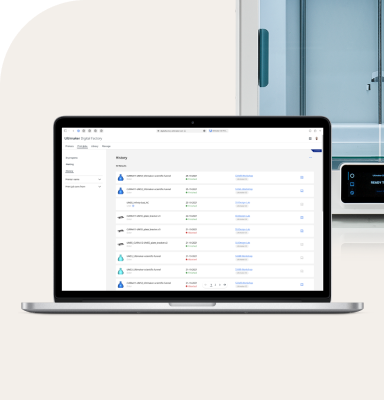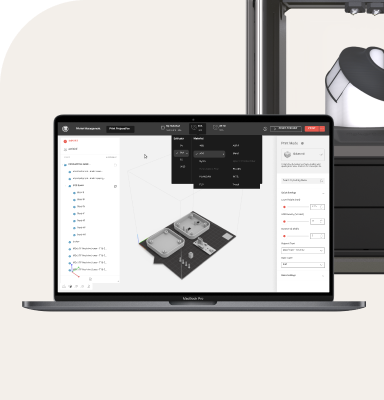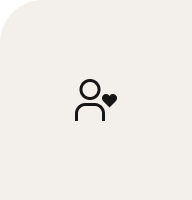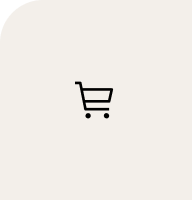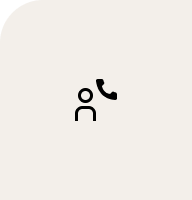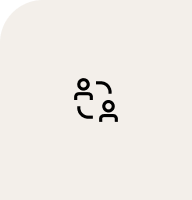What is firmware?
To understand the difference between Ultimaker 2 and Ultimaker 3 firmware, you first need to understand what firmware actually is. Quite simply, it’s a computer code – just like Cura. Or Windows, Android, Microsoft Word, Chrome, iTunes or Whatsapp, for that matter!
However, unlike those examples, firmware is highly specialized, as it’s a computer code designed to ensure specific machine functions – in this case, a 3D printer. Firmware is stored inside the machine (within a special computer) and it controls the motors, the screen, the brightness of the lights, even the hot-end temperatures – all while executing a print. Without firmware, Ultimaker’s machines wouldn’t be much more use than a piece of stone.
Cura vs firmware
Cura and firmware are closely related but operate in very different ways. Cura takes input from the user in the form of a 3D model. It then converts this into a set of instructions for the machine. The firmware then uses these instructions to print the final 3D model.
CAD → 3D model → Cura → G-code → [transfer to machine] → Firmware → Actual object
Ultimaker Original and Ultimaker 2
The Ultimaker Original and Ultimaker 2 are both similar, in that they have the same tiny computer – and they perform almost the same tasks. The Ultimaker 2’s firmware is simply an improved version of the Ultimaker Original, with a better user flow.
The tiny computer in the Ultimaker Original and Ultimaker 2 isn’t actually that fast. It has about the same computer power as a 1st-generation Gameboy, which is quite limited. There’s no room for advanced features like Wi-Fi, or for storing print jobs on the printer itself.
It’s important to know that it has:
Limited connectivity (USB cable and SD)
No self-update mechanism
No internal storage to keep files
Limits to what it can do
Updating this firmware
Due to the limited connectivity, lack of internal storage and no self-update mechanisms, updating must be done manually, using an external cable and Cura. You can check out this guide for more details.