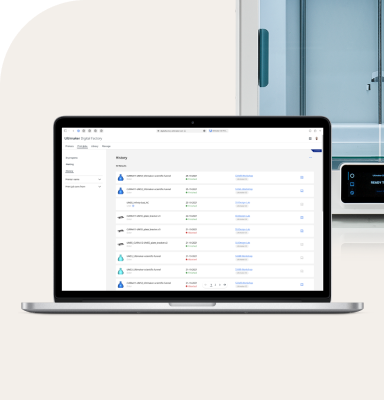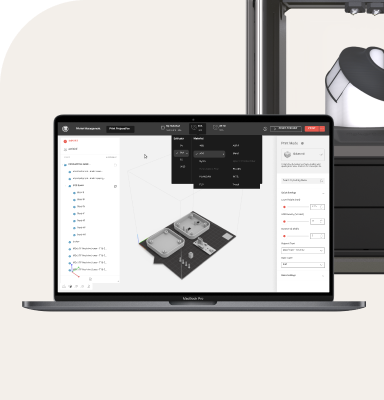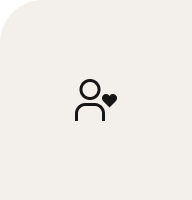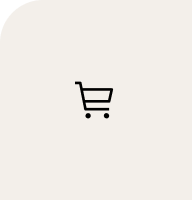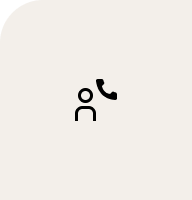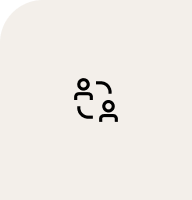TPU is one of the most versatile materials available in 3D printing. Known for its flexibility, abrasion resistance, and toughness, TPU enables a wide range of applications - from wearables and seals to custom gaskets and grippy surfaces. But to get the most out of this flexible material, it’s important to understand how it behaves during the printing process and how to optimize your setup.
In this article, we’ll explain what TPU is, where it excels, and share best practices for printing it successfully. Whether you're new to flexible materials or looking to improve your results, this guide will help you get started.
What is TPU?
TPU stands for thermoplastic polyurethane, a flexible, rubber-like polymer that sits within the broader thermoplastic elastomer (TPE) family. Unlike rigid materials like PLA or ABS, TPU offers a unique combination of strength and elasticity, making it ideal for parts that require durability with a soft touch.
Thanks to its ability to bend, stretch, and recover shape, TPU is used in a wide range of functional applications. These include shock-absorbing components, seals, protective covers, orthotics, and parts for consumer electronics and wearables. It’s also valued in automotive and industrial settings for its resistance to abrasion, oil, and chemicals.
One important aspect of TPU is its Shore hardness - a scale that measures how soft or firm the material is. For example, UltiMaker TPU 95A offers a good balance between flexibility and ease of printing, while softer TPUs like Forward AM’s Ultrafuse TPU 85A provide a more rubbery finish, though they may be more challenging to work with.