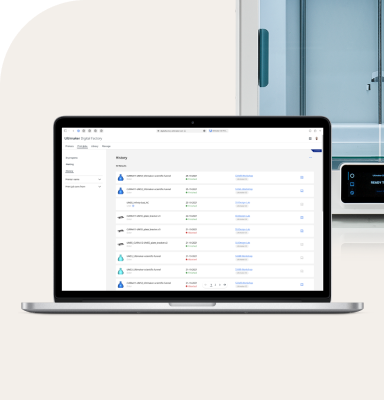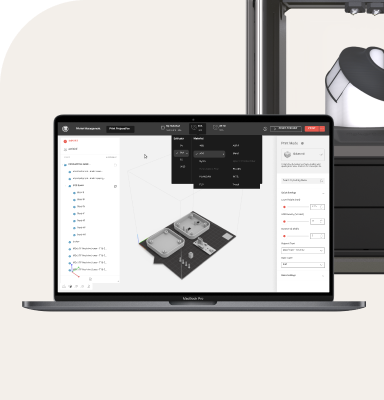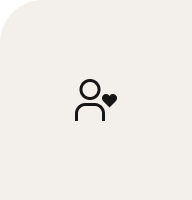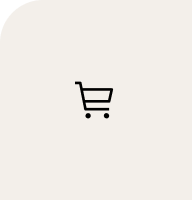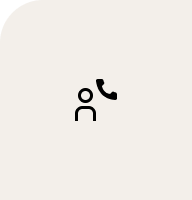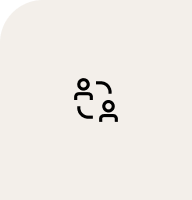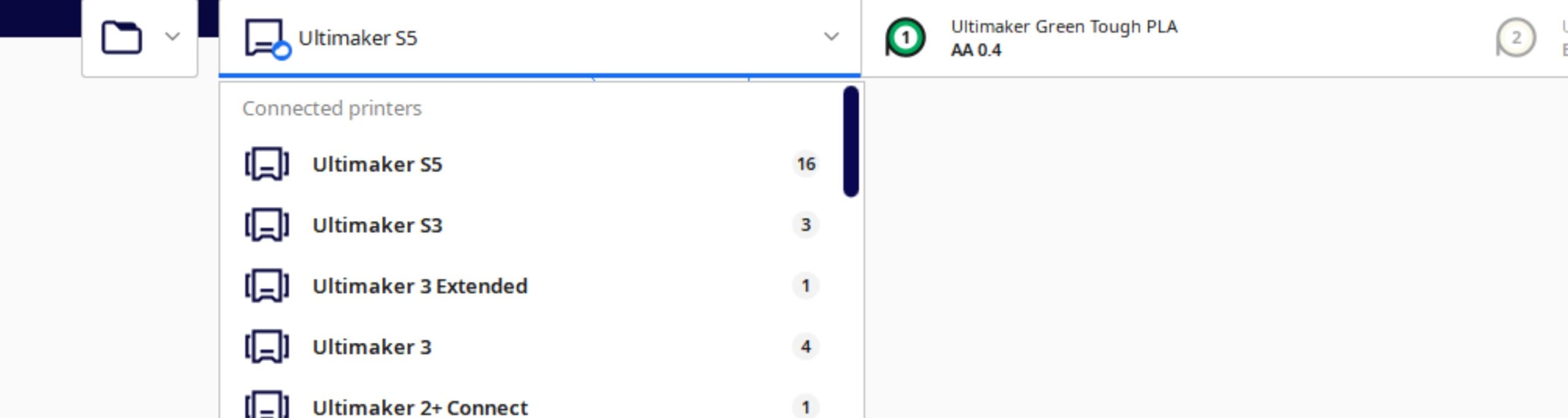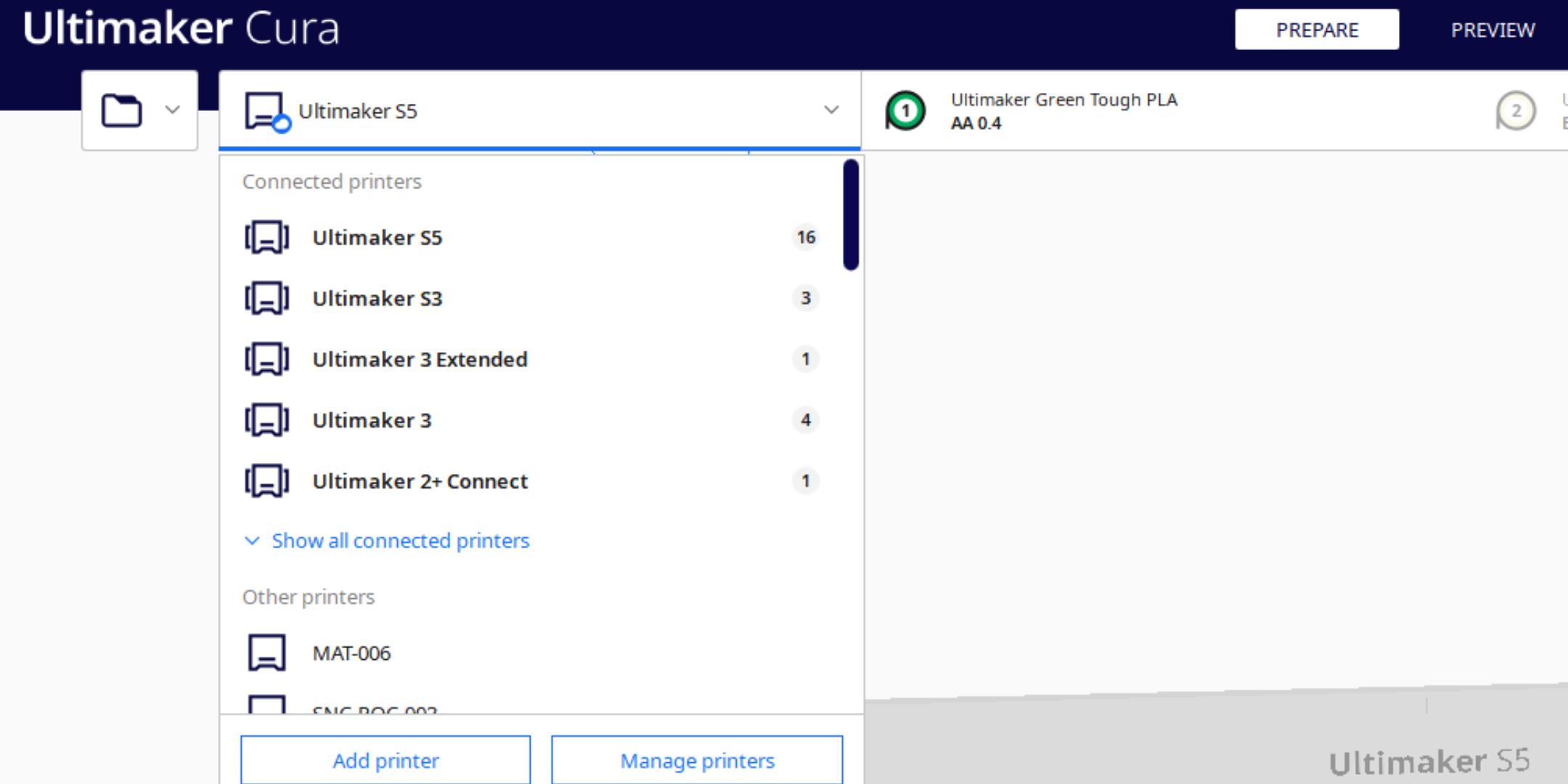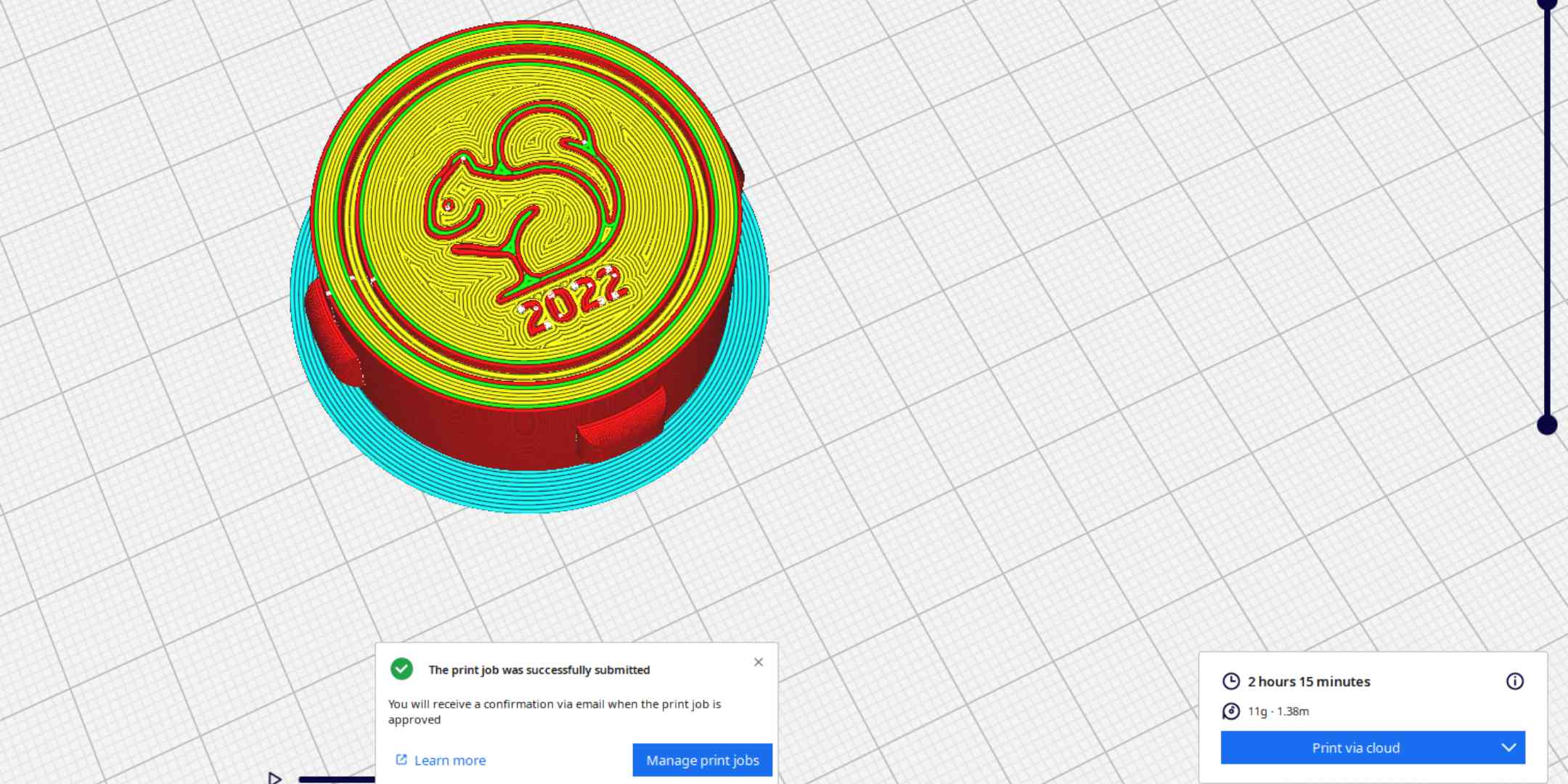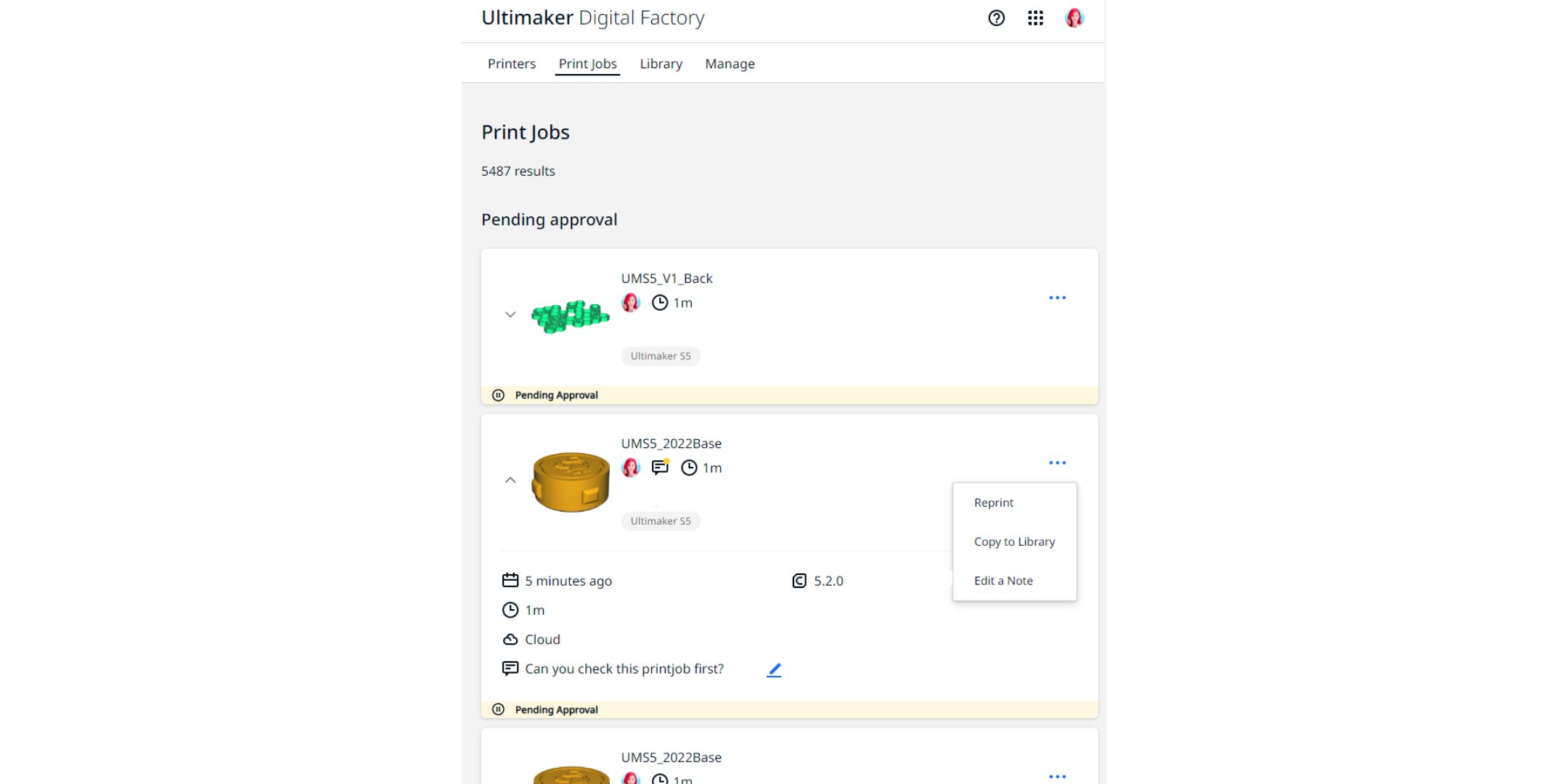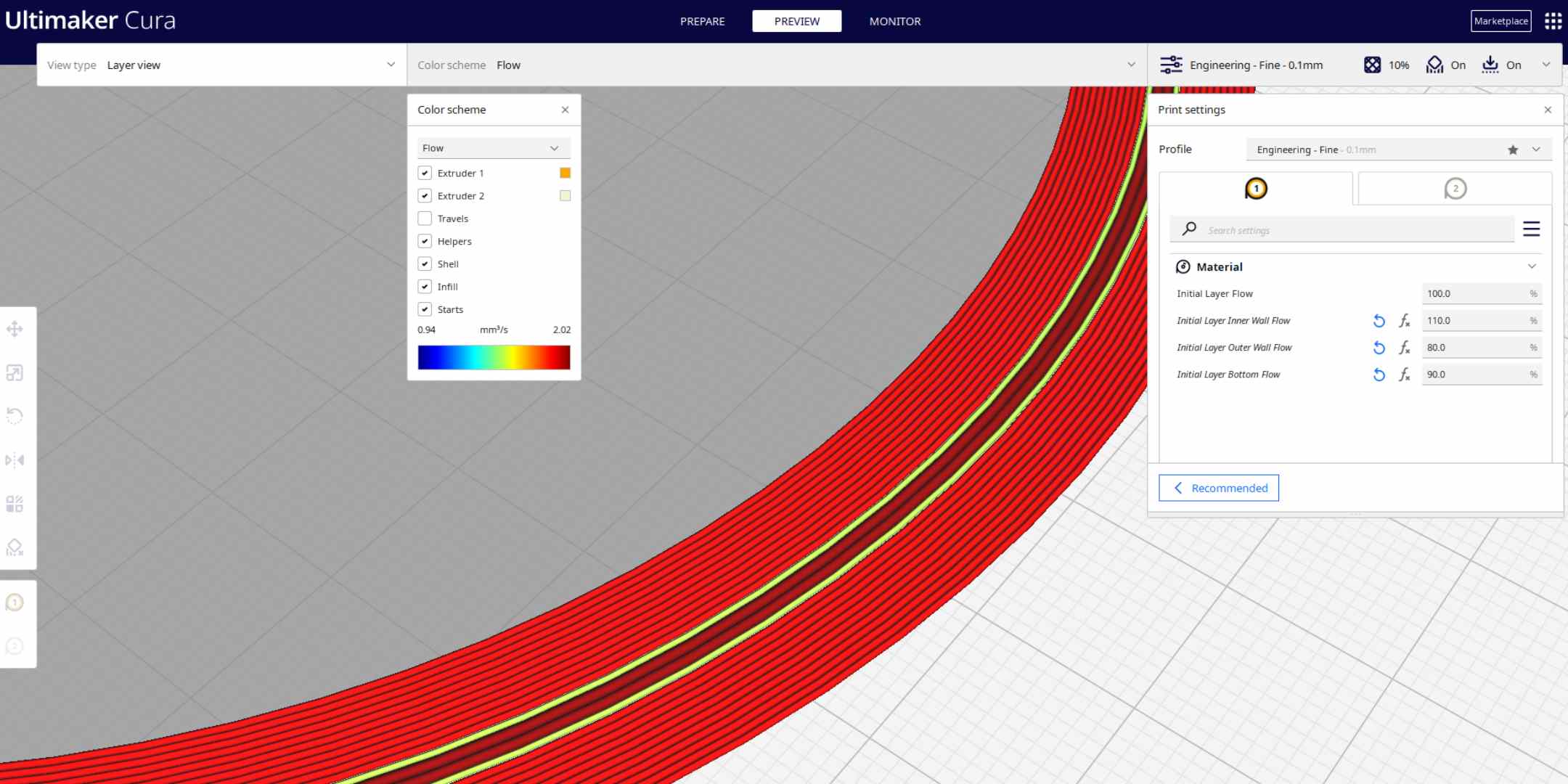The stable release of Ultimaker Cura 5.2 has arrived! In this release, there are a number of collaboration improvements for teams and classrooms using multiple Ultimaker printers.
Additionally, three new settings have been introduced that allow you to tune and improve your initial layer flow, allowing you to get better first-layer adhesion and reduce elephant’s foot.
We have also made it easier than ever to build and run Ultimaker Cura from source. Improvements to the way that Ultimaker Cura is built, and the associated documentation, will help open-source members of the community to contribute to the future of Ultimaker Cura more easily.
Abstract printer types allow you to match the printer you want to use, with the settings you’ve selected
Ultimaker 3D printers which are remotely connected to Ultimaker Cura can now be accessed using a new workflow. When working with multiple Ultimaker 3D printer, they are now automatically bundled by printer type.
You can select this abstract printer type when you start slicing your part. If you preferred the old workflow, that is still available. It’s now possible to see the loaded materials and print cores of all printers available to you via the Ultimaker Digital Factory, without selecting each individual printer. When you’ve finished finding the right print settings for your part, you are shown which printers are able to print that part for you. It is also possible to print the same print job on multiple printers without needing to switch between printers.
Your connected Ultimaker printers are now bundled in Abstract Printer Types for easier navigation
Print approval when using roles in Ultimaker Digital Factory
Organizations with a large number of users gain access to new moderation tools in Ultimaker Cura 5.2. When using an Ultimaker Professional, Excellence, or Education subscription, you can now assign ‘Guest’ roles. Colleagues or students in a Guest role can still prepare print jobs in Ultimaker Cura and send them to the printers via the Ultimaker Digital Factory like normal. However, print jobs sent using the Guest role will not start immediately, but will instead require approval from a user with the 'Member' or 'Admin' roles.
Print job approval helps organizations using Ultimaker Digital Factory with lots of users control what is printed, and when. Guests can attach notes to each print job which the moderator can use to determine if a print should be prioritized. Guests only have the rights to interact with their own print jobs and cannot interfere with other printers or print jobs.
Learn more about the available roles in an organization here.
Print jobs sent by users in a Guest role need approval before they are picked up by a printer. An approver can download the file in the Ultimaker Digital Factory.
If you sent a print job in a “Guest” role it needs to be approved in the Ultimaker Digital Factory before it is printed.
Better control over initial layer flow
We have introduced three new settings that will help you tune your initial layer. These are appropriate for when you are not able to use a brim or when using a flexible build plate that does not require a brim. These settings can be used to tune your first-layer adhesion and should enable you to decrease or eliminate elephant’s foot. The three new settings are:
Initial Layer Outer Wall Flow
Initial Layer Inner Wall Flow
Initial Layer Bottom Layer Flow
These three new settings can help you tune the flow in your initial layer. You can see their effect in the flow color scheme in your preview.
Additional improvements
The following improvements have also been implemented in Ultimaker Cura 5.2:
Building from source is now more accessible to Mac, Windows, and Linux users. If you want to contribute, it’s easier than ever to get started. Read more about it here.
Fixed a bug so that the random Z-Seam setting is now more random
Fixed a bug where tree support had infill by default where it was supposed to be hollow
Fixed a bug where Windows users saw pointless notifications when they left Ultimaker Cura running in the background