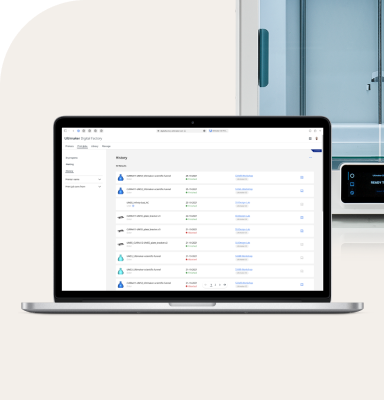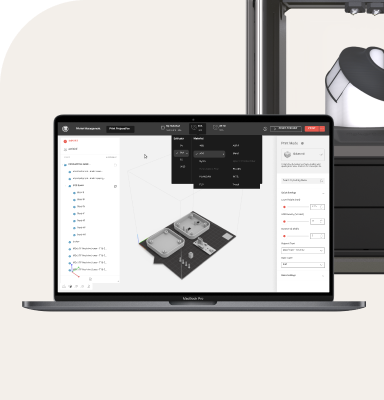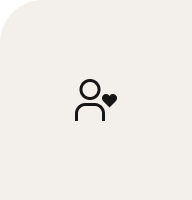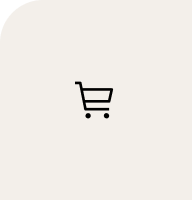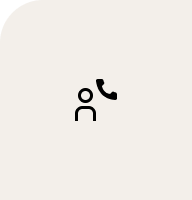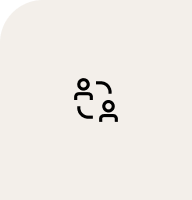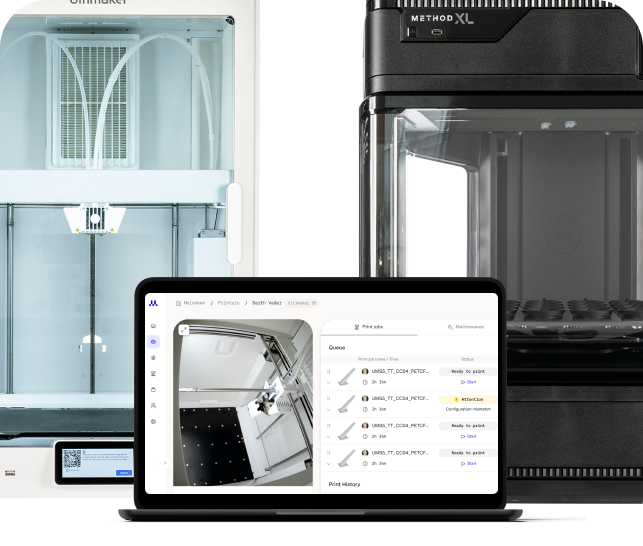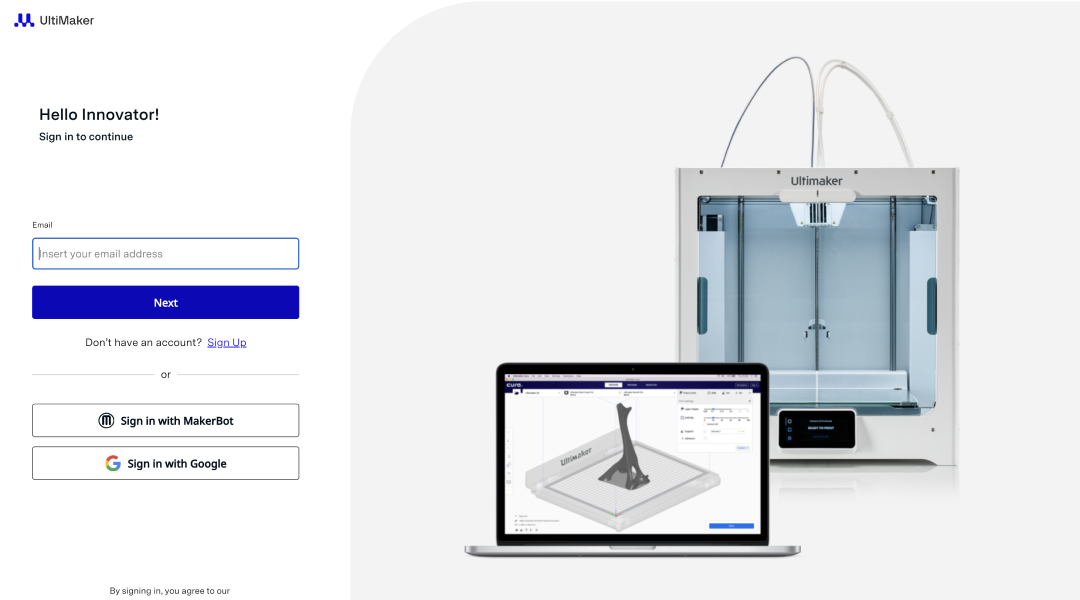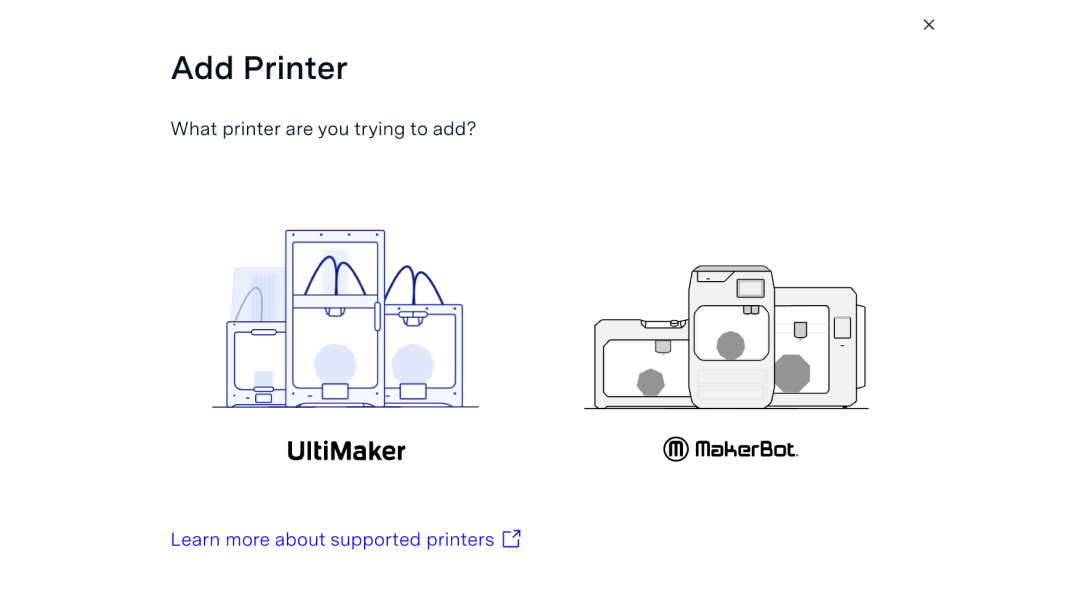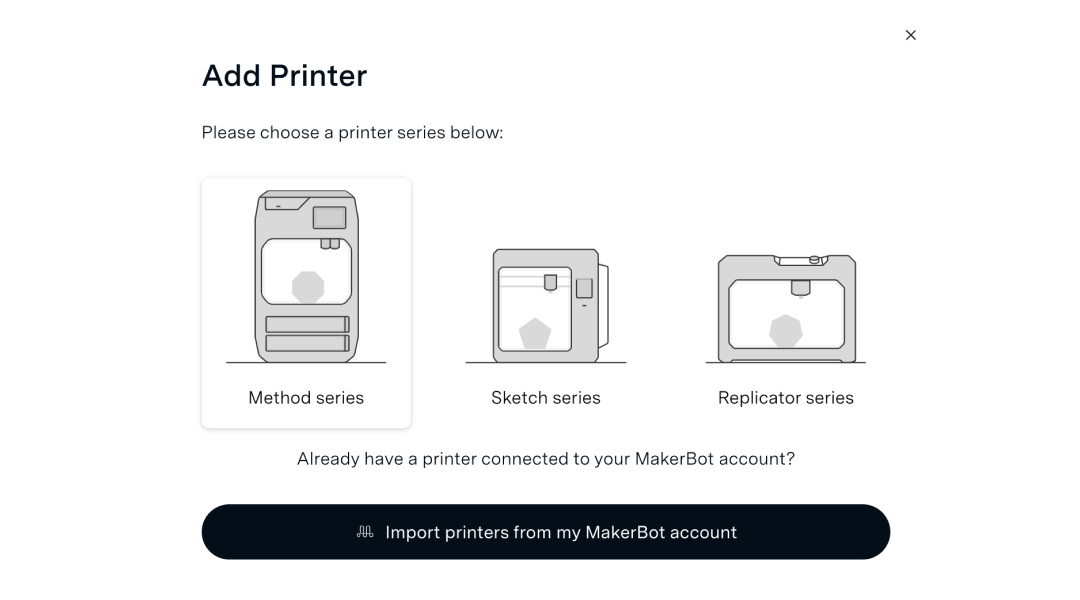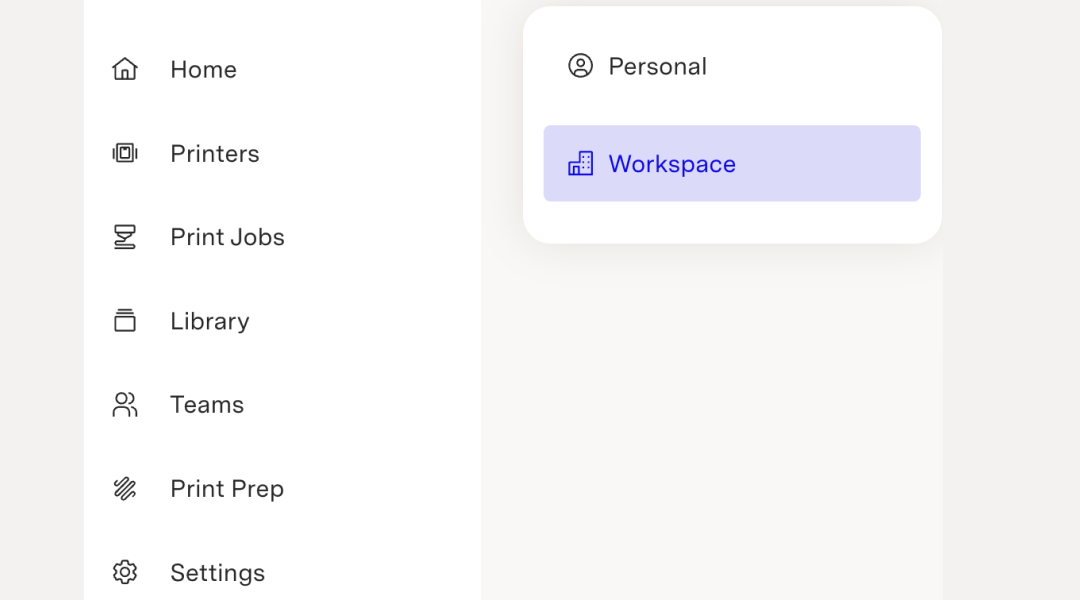-
3D printers
Back
S series 3D printers
Unlimited application potential.
Method series 3D printers
Specialized for engineering applications.
-
Materials
Back
Factor series materials
High-performance and certified materials
S series materials
Over 300 materials to choose from.
Method series materials
From polymers to composites to metals.
- Software
- Accessories
-
Applications
Back
- Learn
-
Contact us
Back