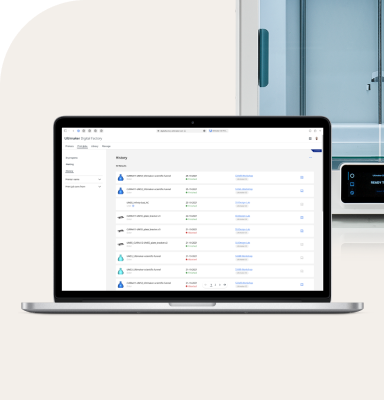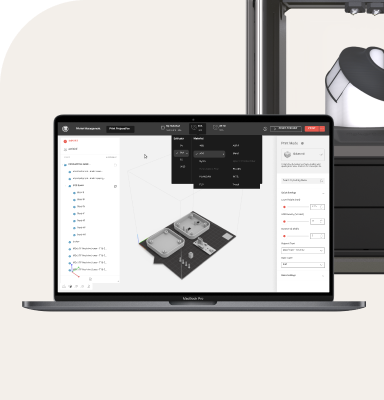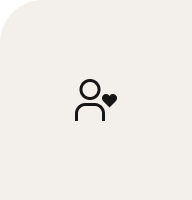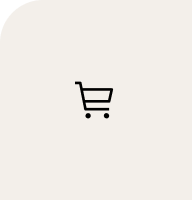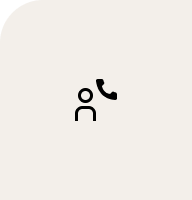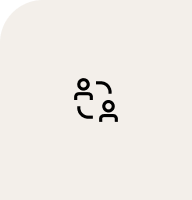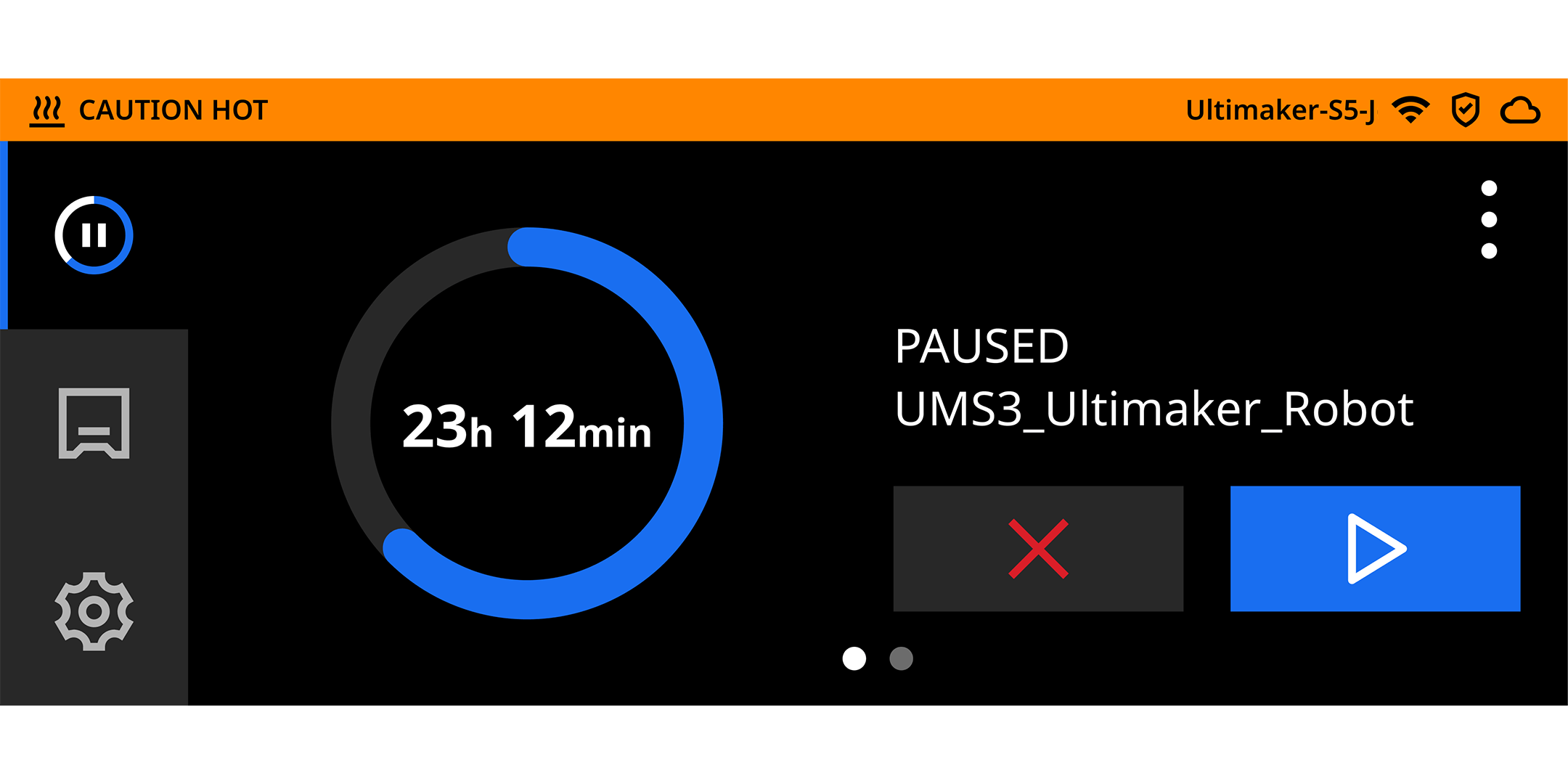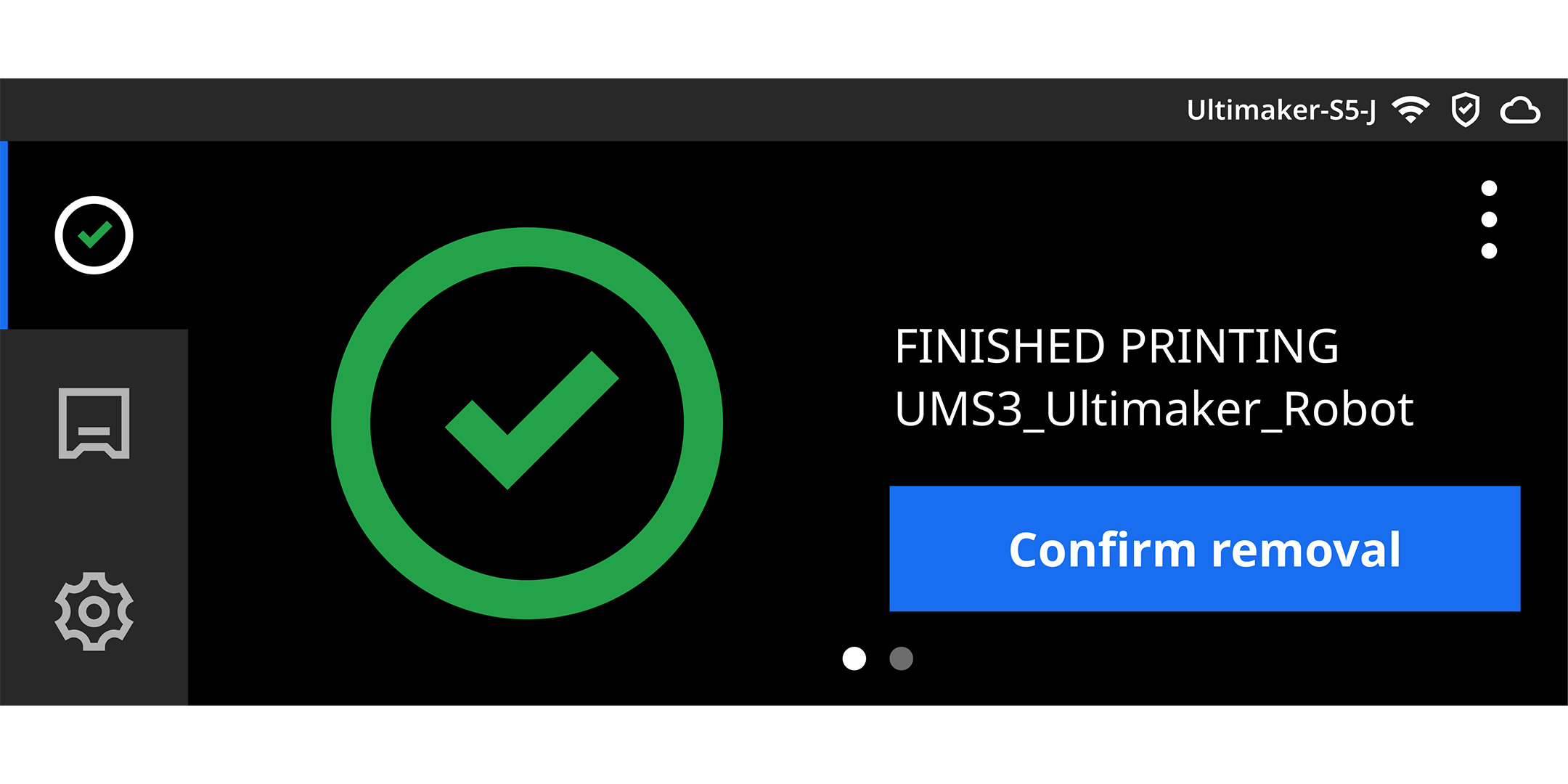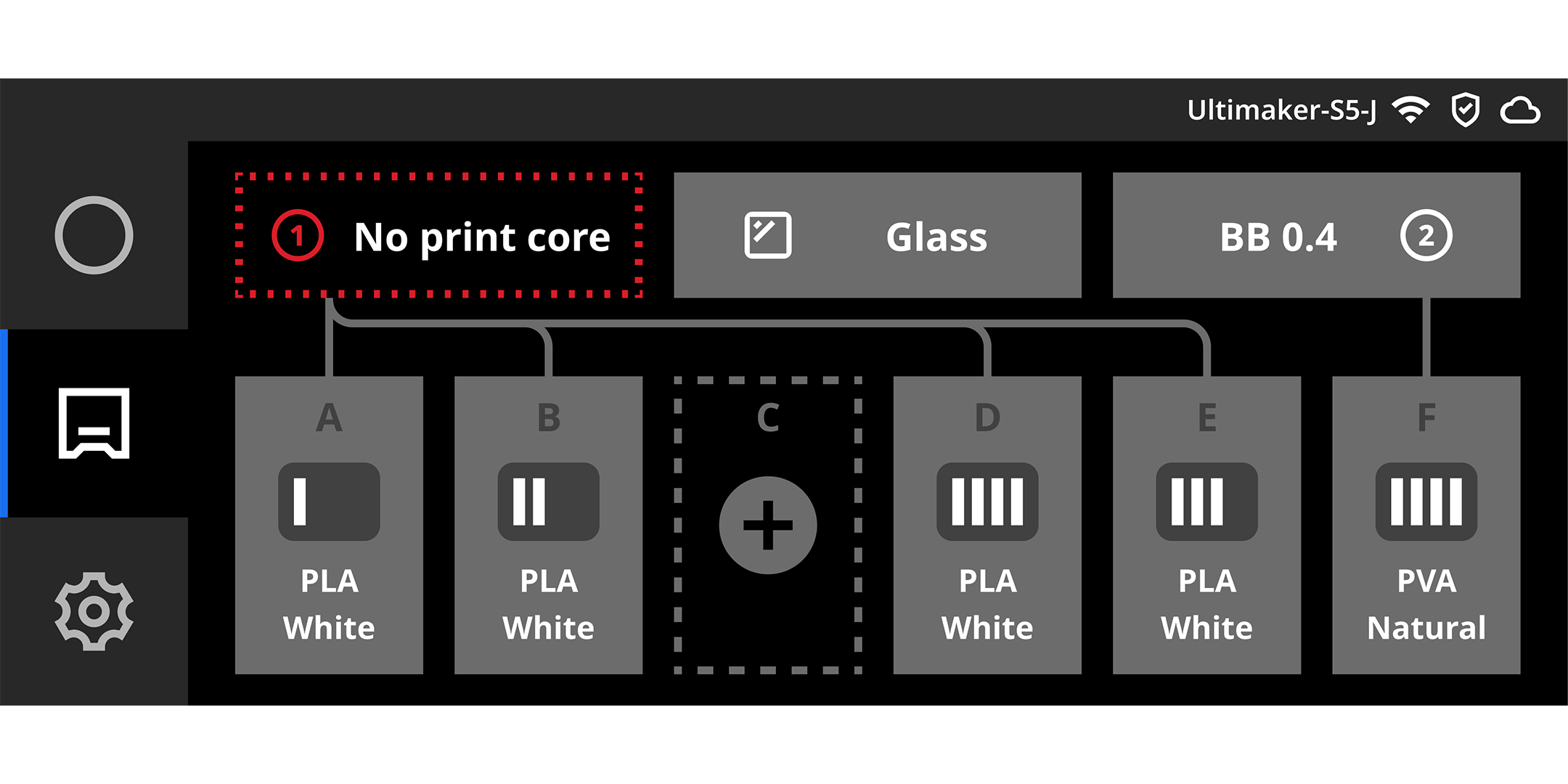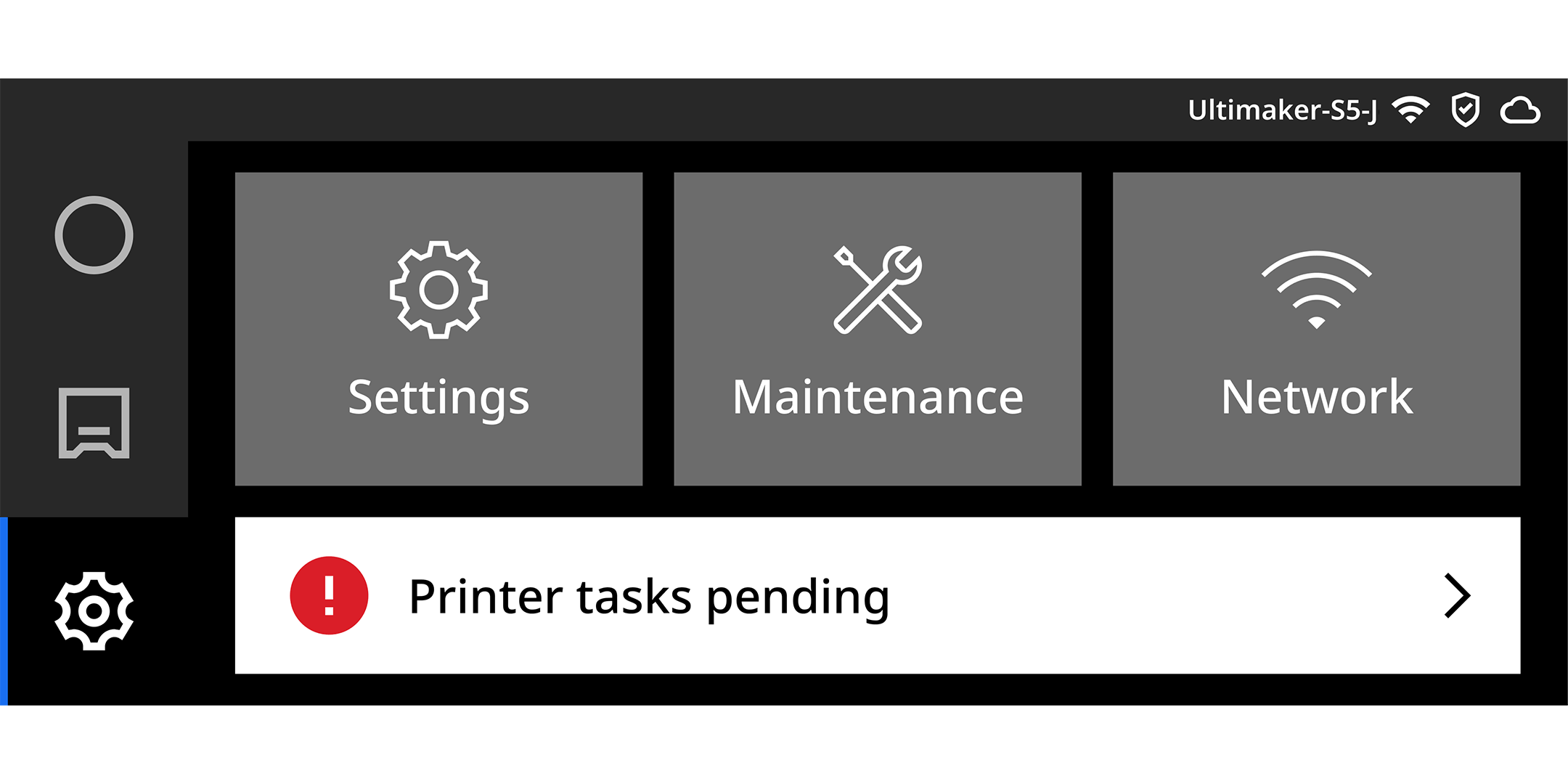Ultimaker is proud to announce the release of firmware 7.0 for the Ultimaker S3, Ultimaker S5, and Ultimaker S5 Pro Bundle. With it, you will enjoy a renewed UI – with improved status information, print controls, and notifications – that enables you to print with better control, more confidence, and improved efficiency.
Check out how you can see these updates in action on your Ultimaker S-line 3D printer!
Icons
Dozens of icons have been updated to ensure consistency and recognition across the Ultimaker Platform.
Status information
Two updates enable you to view connectivity and print job status from anywhere on your printer’s interface.
Status bar. A new top status bar always shows important printer information, no matter where you are in the interface. This is an especially exciting update, as you can now directly see if you’re connected to the Wi-Fi or Ethernet, and Ultimaker Digital Factory – and if a firewall is enabled. You can also view a printer’s name and clearly see if its build plate is hot.
An orange status bar shows the build plate is hot – especially useful if you have paused a print and the printer could appear to be inactive
Print job status. The main menu’s ‘Status’ icon shows your current print job’s status and progress from anywhere on the menu.
For print status, the following notifications may appear:
Print finished (green check mark icon)
Print aborted (red ‘abort’ icon)
Paused (white ‘pause’ icon)
Preparing/resuming (orange progress circle)
Finishing print (white progress circle)
The new print finished screen
Print controls
Another update gives you direct access to print controls from the Status menu, with the options to more efficiently abort, pause, or resume your print. These actions are shown with different icons:
Notifications
Several updates to notifications provide clearer feedback on items or settings that require your attention.
Configuration overview. In the configuration menu of the Ultimaker S5 Pro Bundle, the interface now clearly indicates when materials require your attention. Non-urgent items will turn yellow. Urgent items – if your filament has run out, for instance – will turn red.
Additionally, the UI now clearly indicates when a print core is missing – for both standalone printers and those using the Ultimaker S5 Material Station. This is especially helpful for alerting you or other users that two print cores are needed for dual extrusion print jobs.
The printer UI indicating that a print core is missing
Printer task notification. You will now receive notifications for printer tasks that require attention. Printer tasks are maintenance items that need to be performed on your printer, such as changing the filter in the Ultimaker S5 Air Manager.
Printer task notifications are shown through the main menu’s ‘Preferences’ icon and are now also clearly visible in the Preferences menu. There, the following is shown:
No tasks (green checkmark)
Non-urgent printer tasks (yellow exclamation mark)
Urgent printer tasks (red exclamation mark)
The Preferences menu when urgent tasks are pending
Additional improvements and fixes
The following improvements and fixes are also included in Ultimaker firmware 7.0:
Material loading error wizard. When a material loading error occurs before the start of a print on an Ultimaker S5 Pro Bundle (or an Ultimaker S5 with Material Station), you will now be shown an error recovery wizard. By following the steps and correcting the fault, you can prevent the loading error from occurring, ensuring your print starts correctly.
Retried print jobs information. Retried print jobs on the printer now show complete information in Ultimaker Digital Factory and on the printer itself, enabling you to remotely monitor and control print jobs.
Reduction of ER34. Background improvements have been made to reduce ER34 occurrences, further increasing the stability of the communication between the print head and electronics.
Foreign characters. Print job names containing foreign characters (such as Mandarin Chinese) are now shown on your printer’s display.
Ready to experience Ultimaker firmware 7.0 for yourself? Update through your printer’s menu, or via the link below. Release notes can be found here.