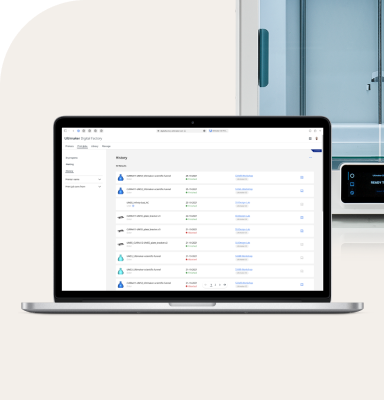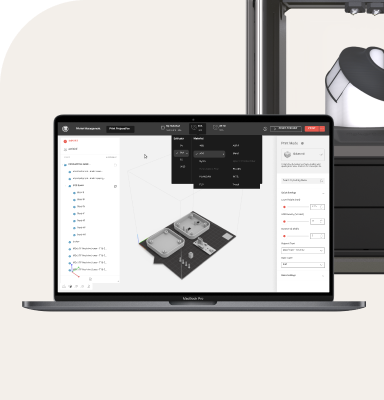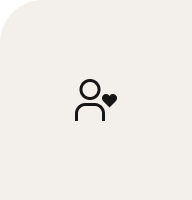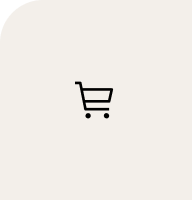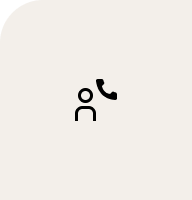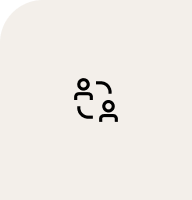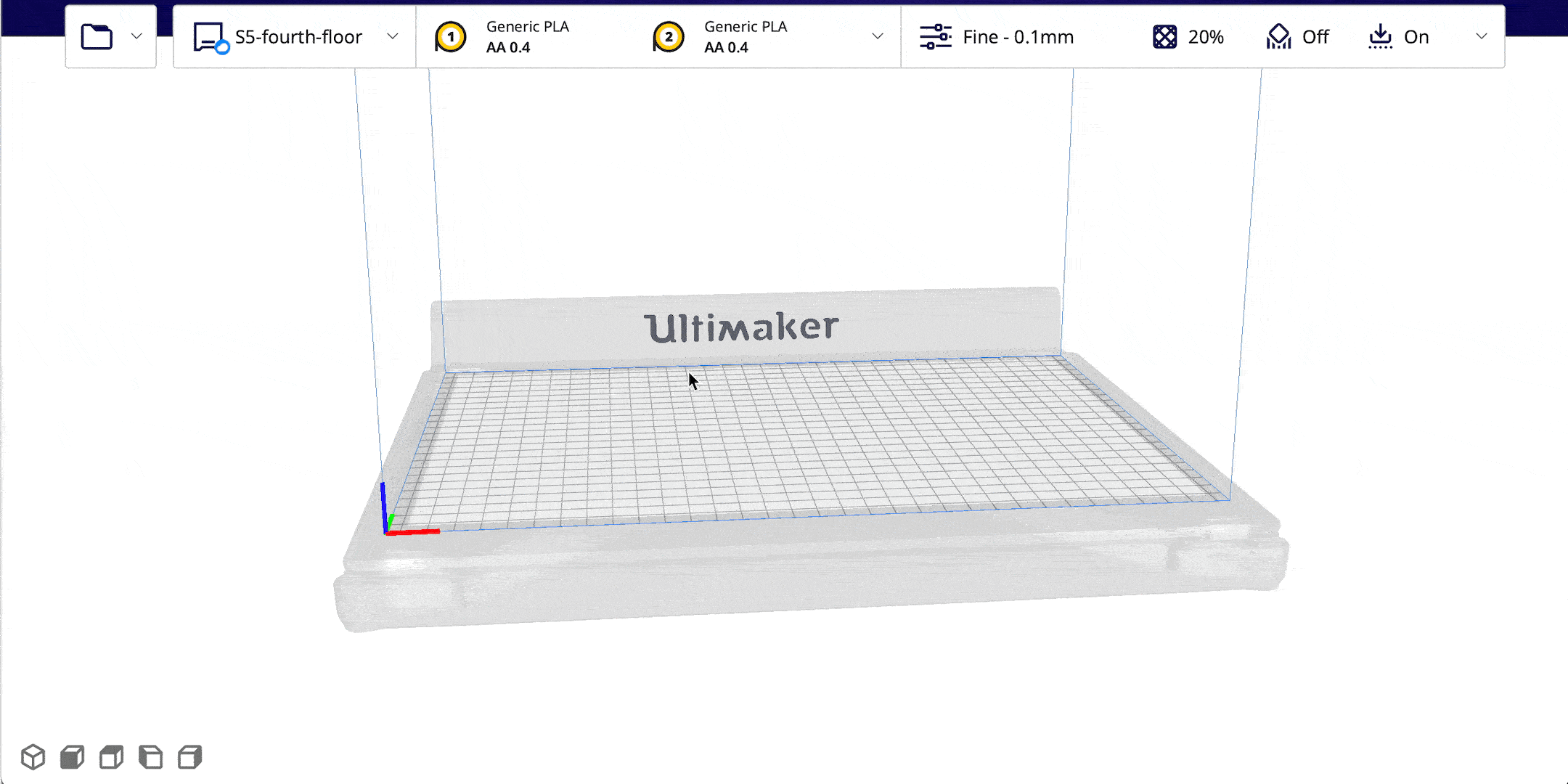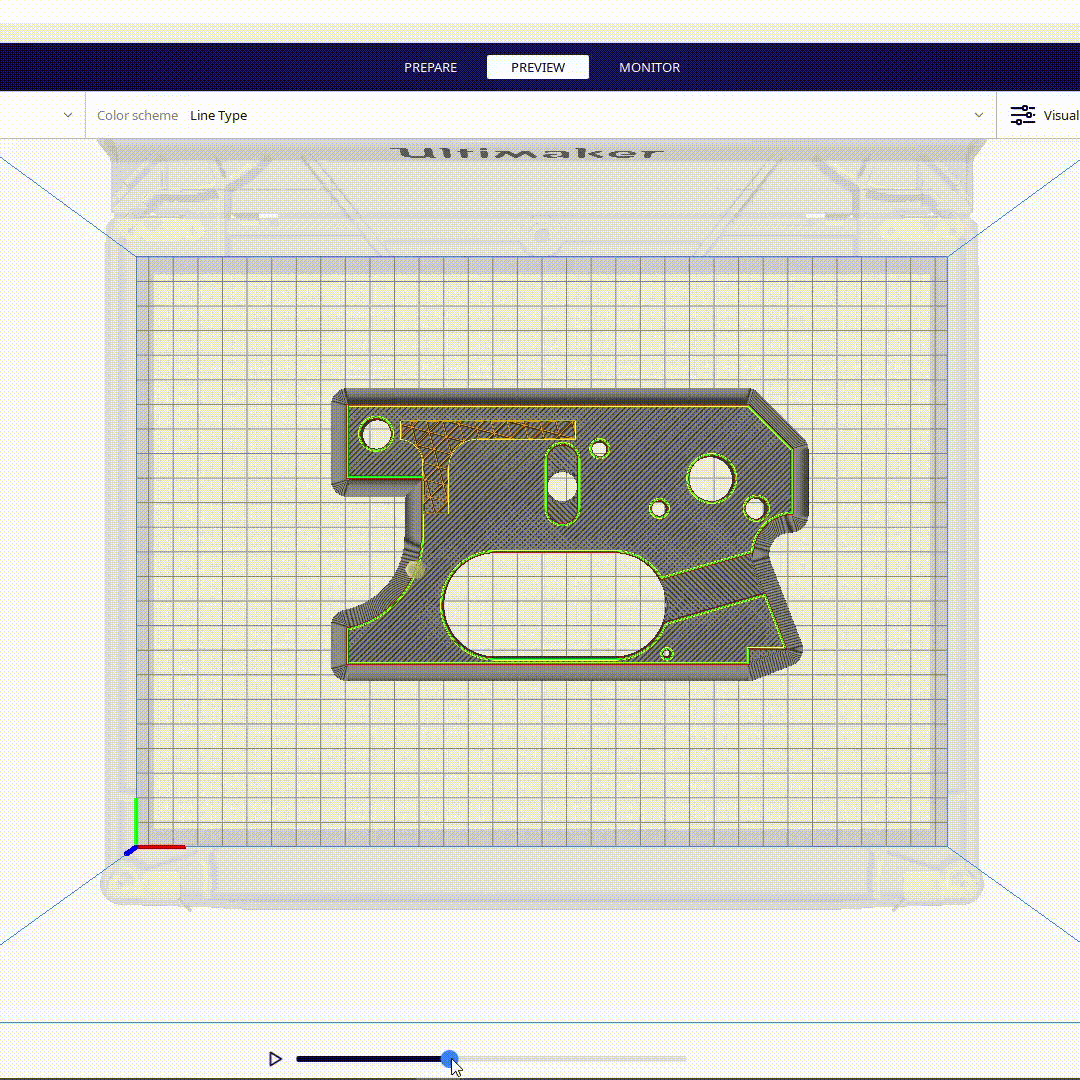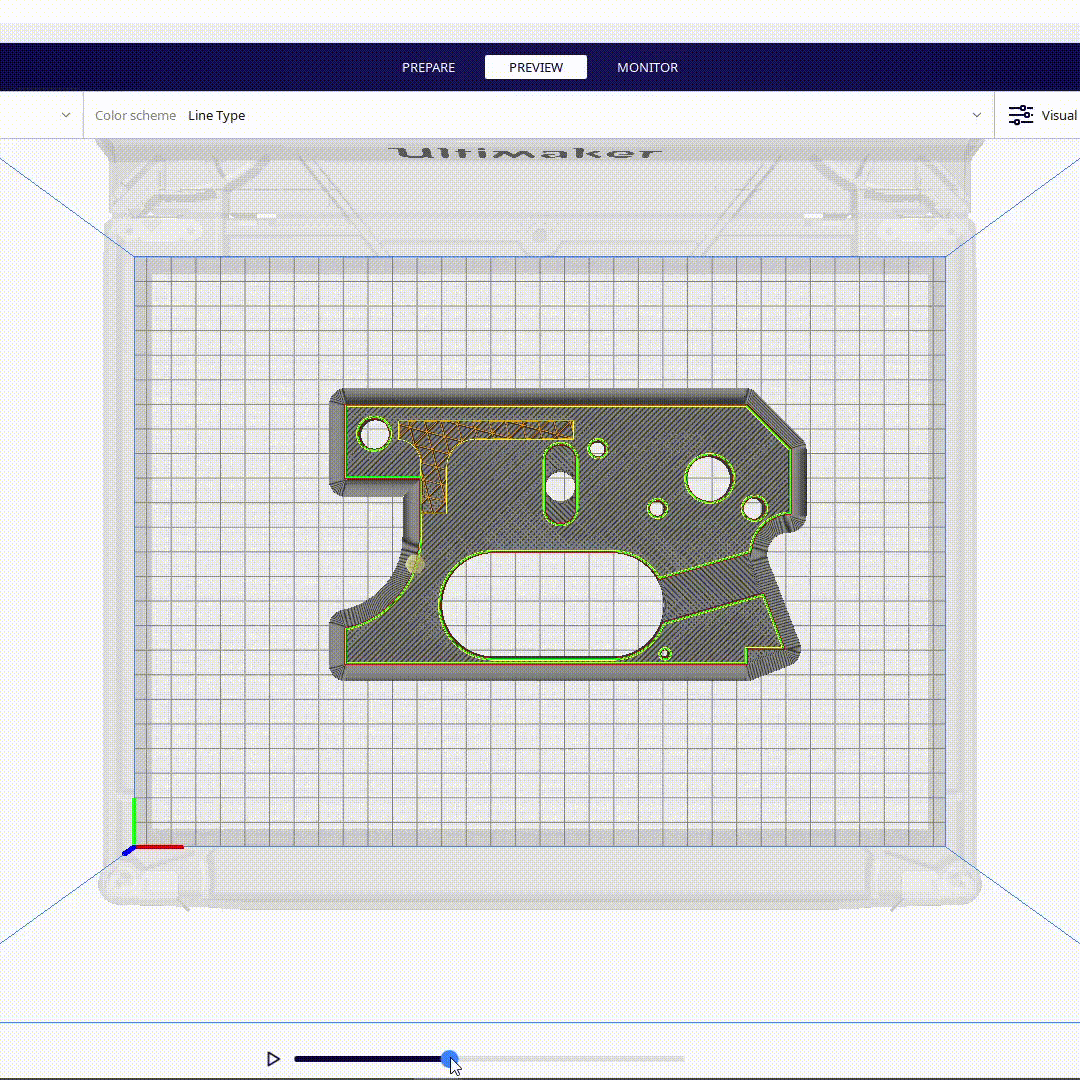Ultimaker Cura 4.11 beta has arrived, and with it an updated experience that accelerates 3D printing by providing you with a clearer, more streamlined workflow. Read on for details regarding UI and Digital Library improvements, new features, and more!
An iconic update
We’ve implemented more than 100 new icons throughout Ultimaker Cura and aligned them with icons used throughout the Ultimaker platform. These icons are designed specifically for clarity, and better represent the features with which they are associated – resulting in a simpler, more informative slicing experience. They also give Ultimaker Cura a sleek, modern look and feel.
We have also addressed scaling. When you make the Ultimaker Cura window smaller, for example, icons will adapt, resulting in less visual clutter. Additionally, warning and attention message have been redesigned with intuitive color schemes, so they are easier to understand.
New, clearer icons in Ultimaker Cura 4.11 beta
Get collaborative with improved Digital Library integration
We’ve made several improvements on the Digital Library integration in Ultimaker Cura 4.11 beta that further simplify and streamline collaborative workflows.
To start, every user with an Ultimaker 3D printer connected to Ultimaker Digital Factory can now access the Digital Library integration directly from Ultimaker Cura.
The Digital Library integration has also been improved in the following ways:
You can now access Digital Library files from the quick access menu
You can now make use of a “Search” function in the Digital Library project list (by project name, tags, or project description), making it easy to find the projects they are looking for
Quickly search for files in your digital library via Ultimaker Cura
Smooth operator
The new Monotonic top / bottom order setting enables you to print parts with smoother, more-aligned top surfaces. This is especially useful for parts that require good aesthetics, such as visual prototypes, or for parts that benefit from smooth surfaces, such as those that contact sensitive components. You can find this feature under the top/bottom print settings of custom mode.
Top-layer printing order with monotonic order setting enabled (shown in simulation view)
Top-layer printing order with monotonic order disabled, as with Ultimaker Cura 4.10
Additional improvements
The following improvements have also been implemented in Ultimaker Cura 4.11 beta:
You can now save all profiles for third-party materials – and materials from the Ultimaker Material Alliance – to USB, enabling manual updates of 3D printers’ material lists. Note: This feature is for Ultimaker S-line 3D printers only, and is especially useful for cloud-connected (or offline) printers
You can now set notification preferences to alert them to new Ultimaker Cura beta and plugin releases
Added another batch of third-party printers, making it easier to use Ultimaker Cura even when you don’t own an Ultimaker 3D printer
Give us your feedback
Discover other exciting developments by downloading the Ultimaker Cura 4.11 beta today. Beta releases are all about user feedback, so don’t forget to give us yours on our community of 3D printing experts.
Please note this version of Ultimaker Cura is in the beta phase and still under development. Be sure to use the latest stable release if you’re working on an important project.
Interested in all things Cura? Check out the recent episode of our Talking Additive podcast on the story of Ultimaker Cura, as told by the developers and community contributors who have made the software what it is today.